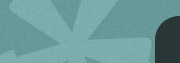HOME PAGE Template and Ideas - simply replace this text with your own.
You can add content to this web page by simply typing into it. You can edit that content by selecting it and using the Tool Bar above. You can also Change The Size Of The Text or Change The Colour Of The Text or Change The Font Of The Text
You can edit your content by selecting it and using the Tool Bar above. Take your time and play around a little with the buttons on the "Tool Bar'. It's just like using a standard word processing program like "Word". You will be pleasantly surprised at how much you can do with it.
Using the Tool Bar
Using the Tool Bar on your Sitebuilder's edit tab is pretty easy, just hover your cursor over each button on the Tool Bar for a description of what it does. Then just experiment using some of these editing buttons.
For a complete explanation of how to use each button on this Tool Bar to perform the various editing tasks, visit our Help Section.
Please Note: This info you're reading right now is meant to be deleted as soon as you finish reading it so that it doesn't appear on your finished page.
When you're done typing and editing your page, click the "Save Changes" button at the top left of this screen to save your work.
Content Ideas For Your Home Page
To help you generate some ideas for your home page's content, we have listed some questions you may want to provide answers to below:
- What do you do or what do you offer (give a brief description of the products & services that you provide)?
- Give several reasons why anyone should do business with you (reliable, reputable, experienced, etc).
- Any awards and achievements won?
- Include your company motto or slogan (if you have one)?
- Any current deals or offers you have going?
- You can include your own images on your pages, but you don't have to include any images on your pages if you feel they are not necessary on your website.
To Insert (Upload) Your Images To This Page Simply:
1. position your cursor where you want the image to be on your page.
2. click the "insert image" icon on your tool bar.
3. click on the "browse server" button.
A "File Upload" window will open.
4. click on the "browse" button.
5. select the image from your computer's hard drive and click open.
6. next, click the "Upload" button.
The name of your image will now appear on the screen.
7. Click on the image name.
8. Then click OK.
That's it. Your image will now be loaded into your web page.
Adding Tables
Tables can easily be added to this or any other page. Tables allow you to position information or images on your page in columns (side by side), or in rows (up and down). They are easy to use and are great for organizing elements on your page so that they can appear beside each other. They are also handy if you just want a simple box around your text. This would consist of a simple table with only 1 column and 1 row.
To Add a Table To This Page Simply:
1. make sure you're on the "edit" tab.
2. position your cursor where you want the table to be on your page.
3. click the "insert table" icon on your tool bar.
4. a Table Properties box will appear on your screen,
5. select how many rows and columns you want your table to be,
6. set the Border Size, Alignment, Width, Cell Spacing and Cell Padding
7. then click the OK button and your table will be automatically inserted into your page.
To Change The Dimensions of a Table Simply:
1. Place your cursor inside the table and right click to bring up the "right click menu"
2. Select "Table Properties" from the "right click menu"
3. Adjust the table's settings as you desire.
For a much more graphic demonstration of how to use tables on your page visit the Help Area of our website.
Visit Our HELP section - FAQ's and Video Tutorials
To learn how easy it is to perform even more tasks associated with editing your web pages visit the HELP SECTION of our website. A quick and convenient way to never be stuck not knowing how to do something.
Have Fun! ...and don't forget to delete this instructional information before you publish your page. If you mess up, simply click the "Undo" button on the "Tool Bar" to quickly fix the problem.
Website Hosting by : www. Captain WebHost .com
|